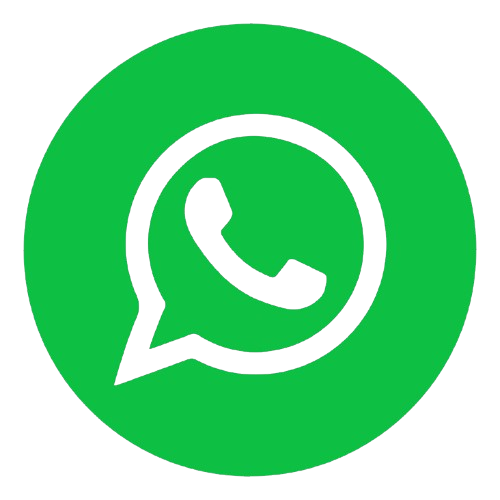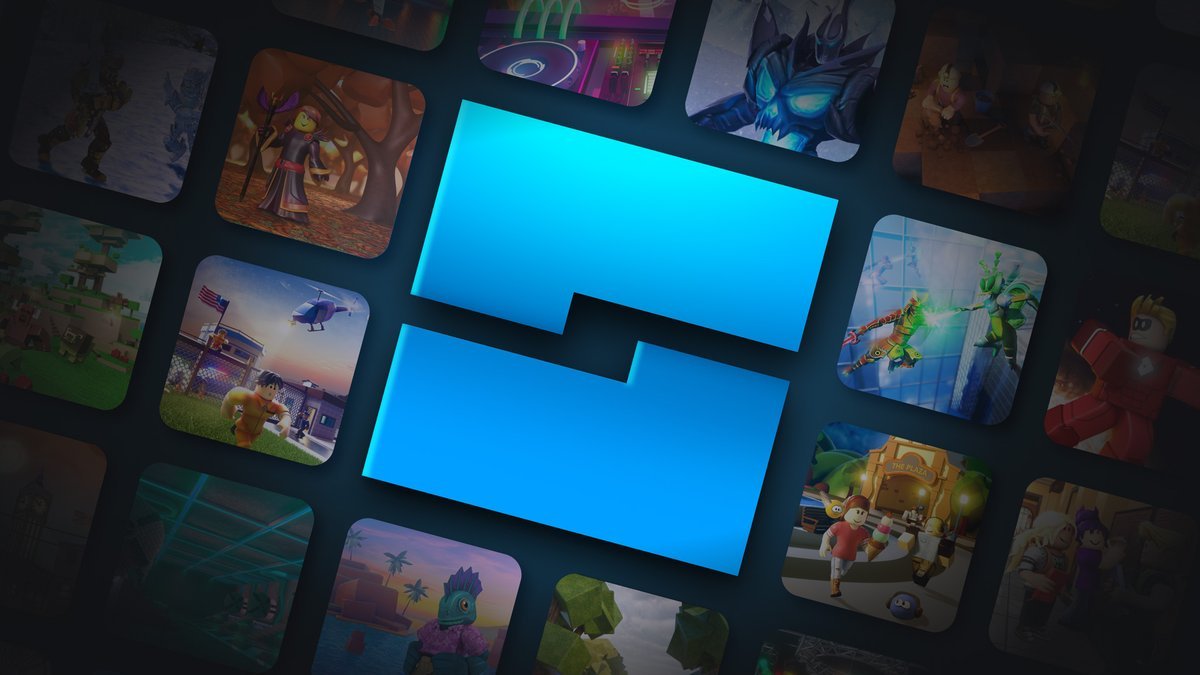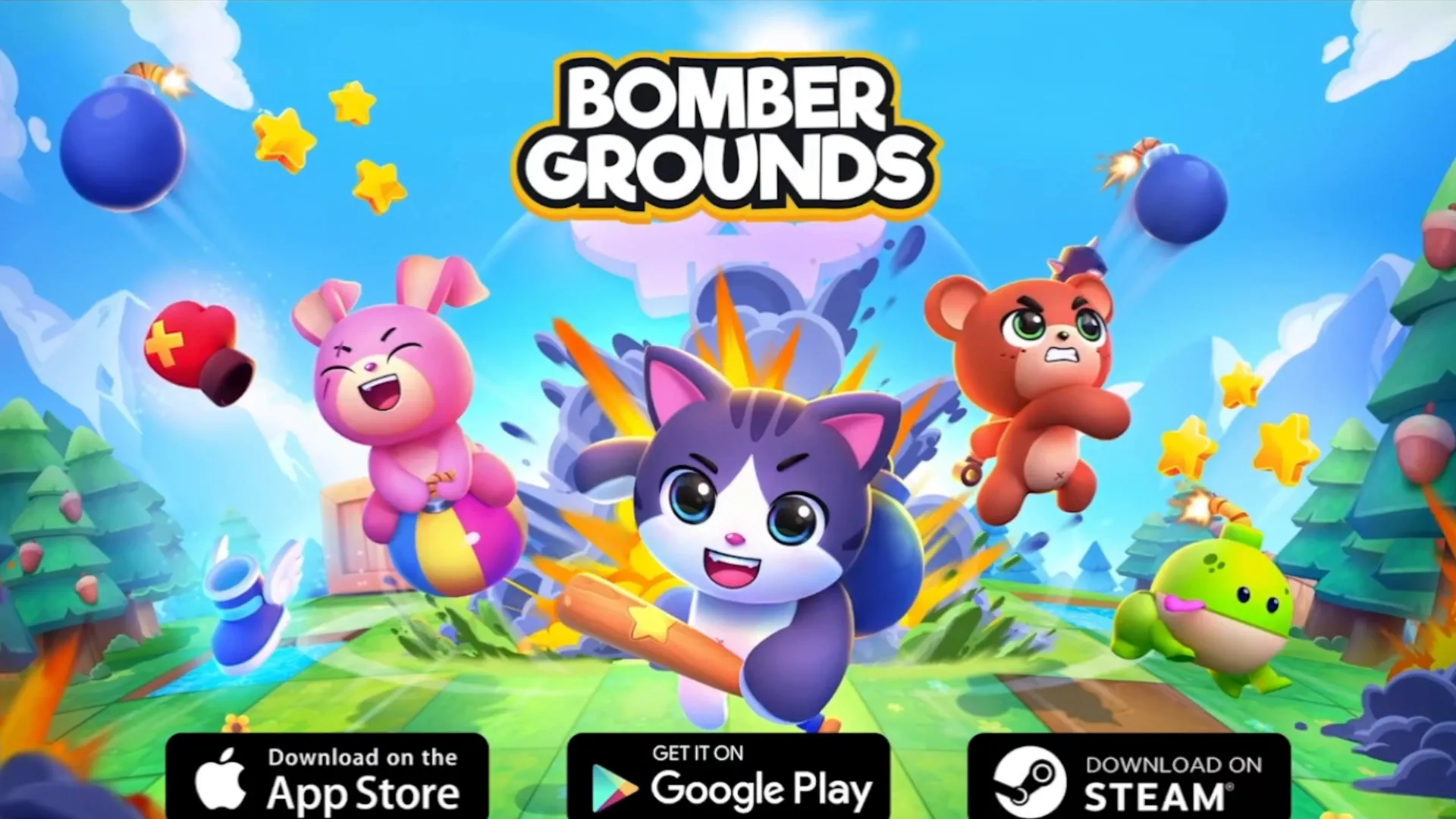If you are looking for a simple and safe way Download Roblox for Windows, you are in the right place. This guide will drive you through the download and installation process Roblox, ensuring you can start playing quickly. Come on!
Article Index:
Accessing the Official Roblox Website
The first step to download Roblox is to access the official website. Make sure you are in the correct address, which is Roblox. with. Avoid clicking on third-party links to avoid security issues. Once on the site, you will see the option to login or create a new account.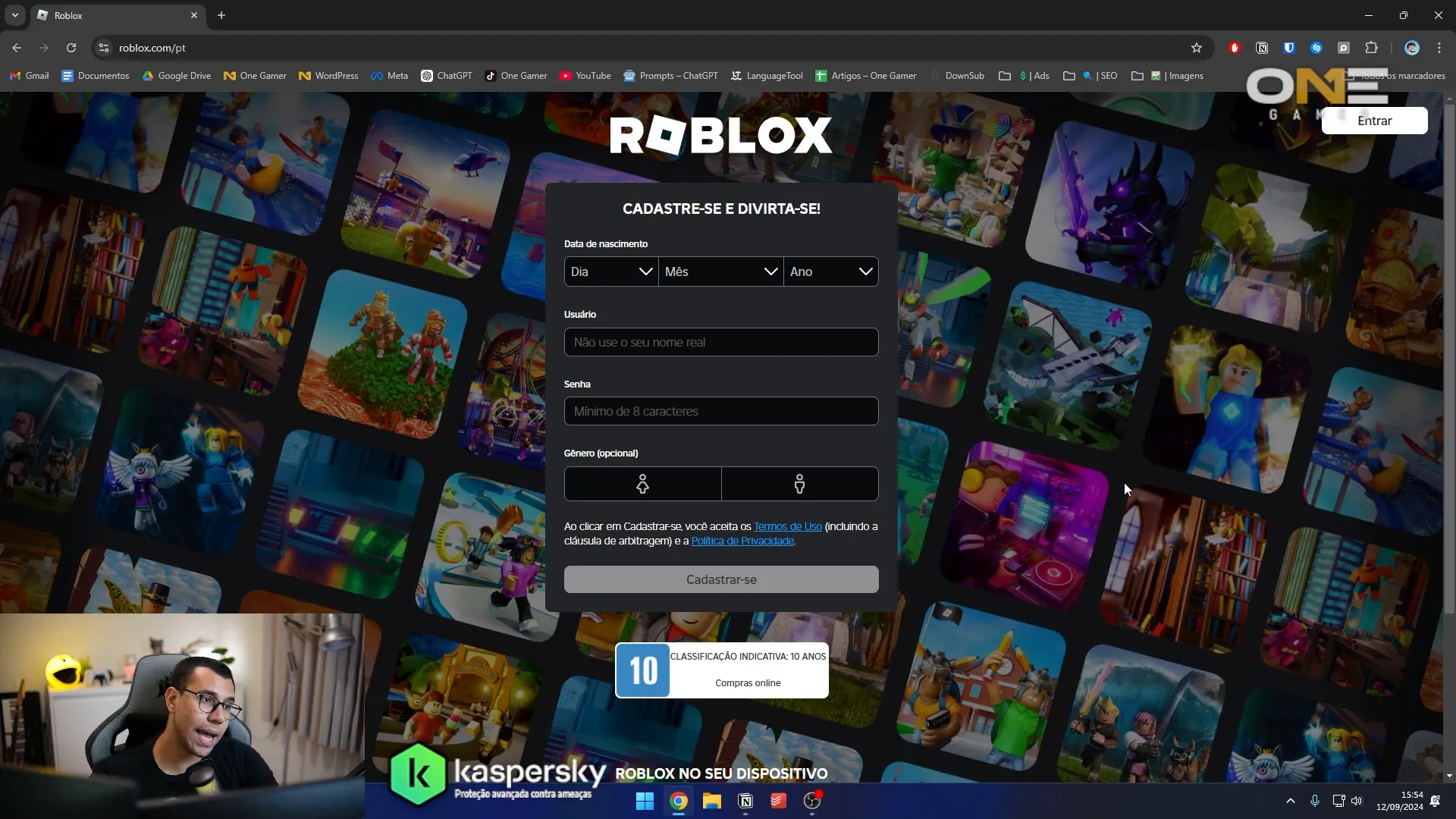
Creating Your Account in Roblox
If you don't have an account yet, you'll need to create one. For this, you should provide some basic information such as your birth date, username and password. Below, I will describe each step:
- Date of Birth: Enter your birth date.
- User Name: Choose a username you like.
- Password: Create a strong password to protect your account.
After completing all the fields, click "Cadastrar". Your account will be created quickly.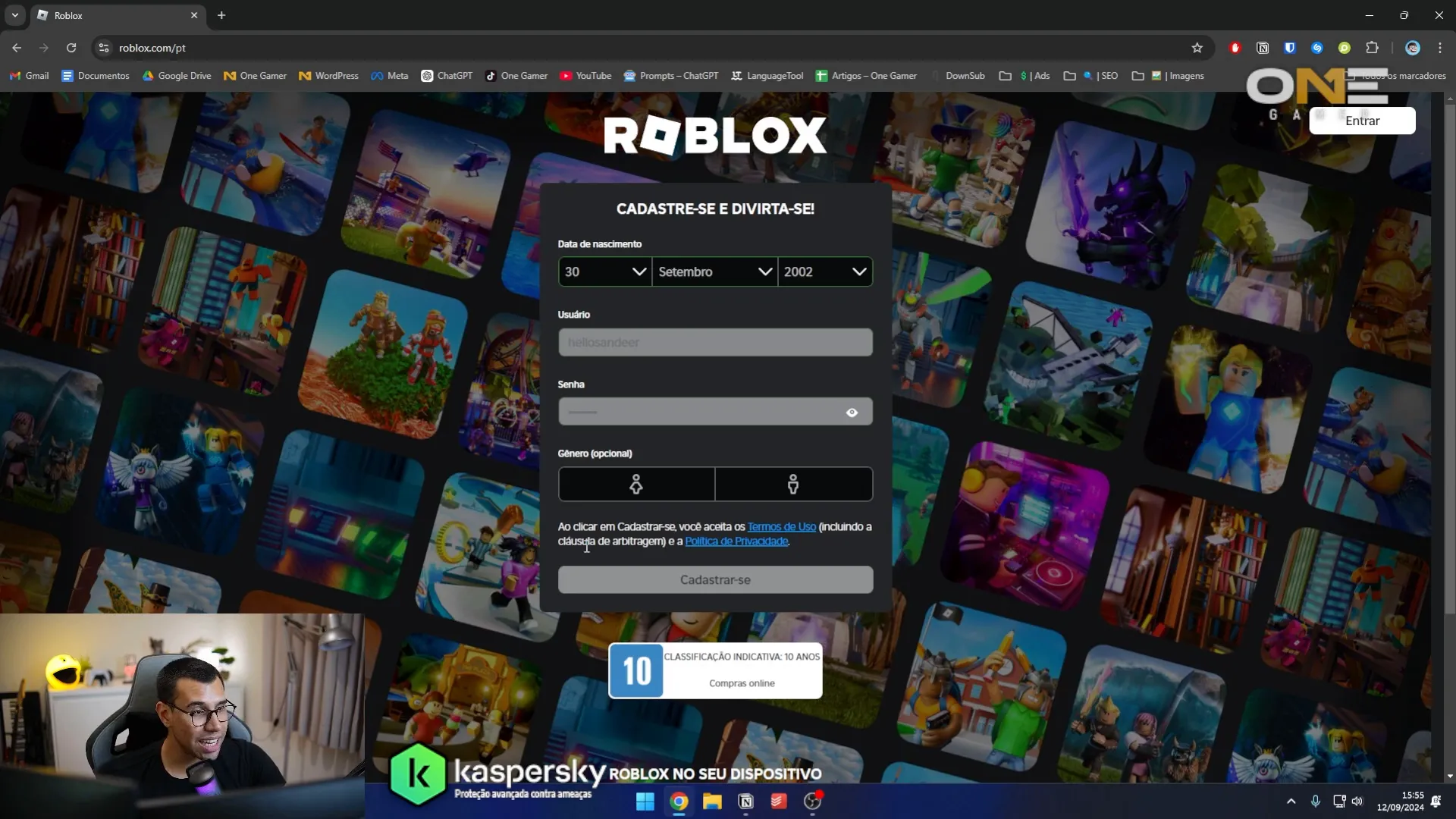
Adding Security to Your Account
Once your account is created, it is recommended to add an email or phone number. This not only helps protect your account, but also unlocks additional features within Roblox.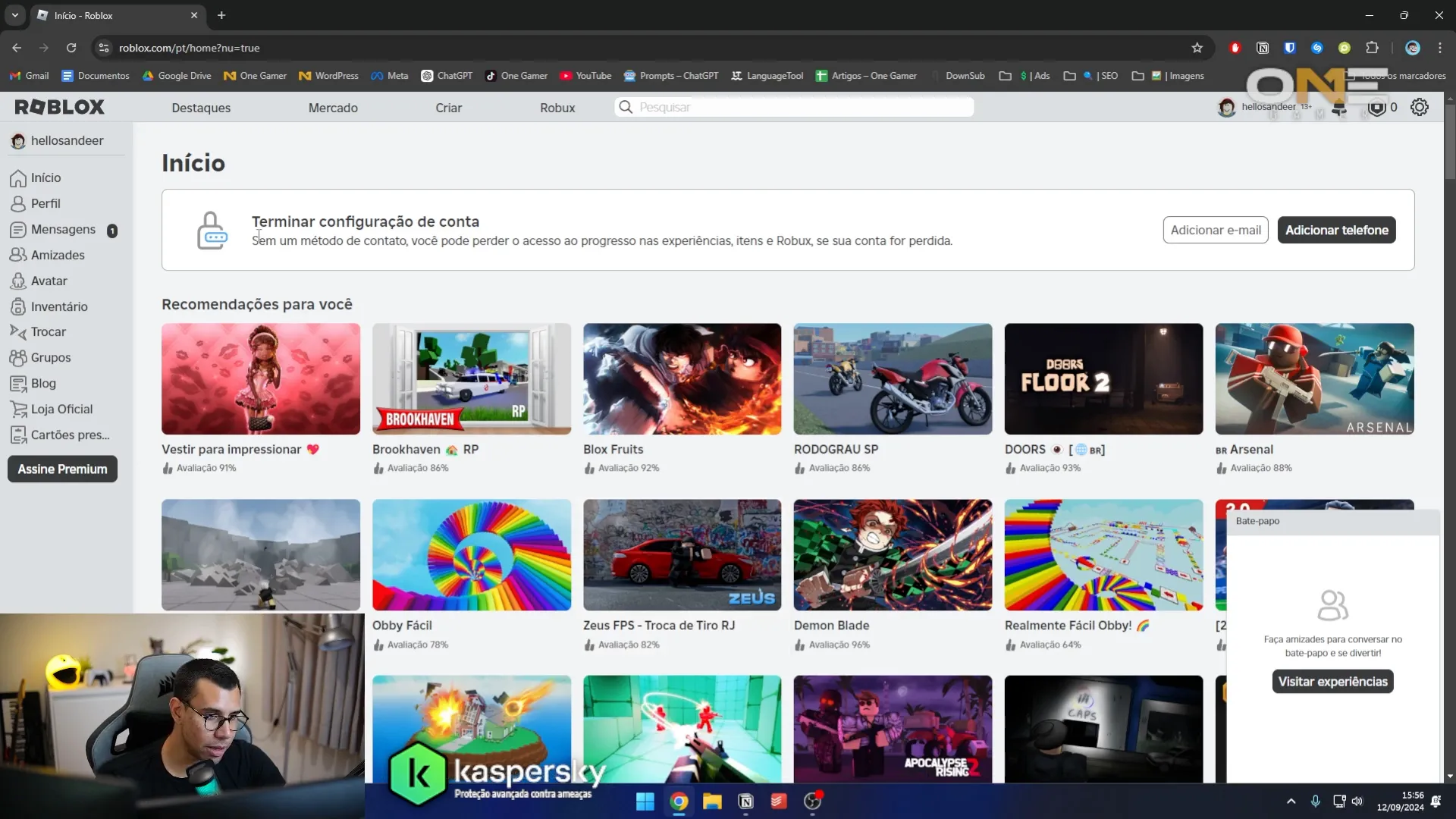
Downloading Roblox
After creating your account, you can start downloading Roblox. Access any game, like the popular Blox Fruit, and click the play button. You will see a message stating you need to download Roblox.
Click "Download and install Roblox". A popup will appear, allowing you to save the installation file. The file is small, with approximately 5.6 megabytes.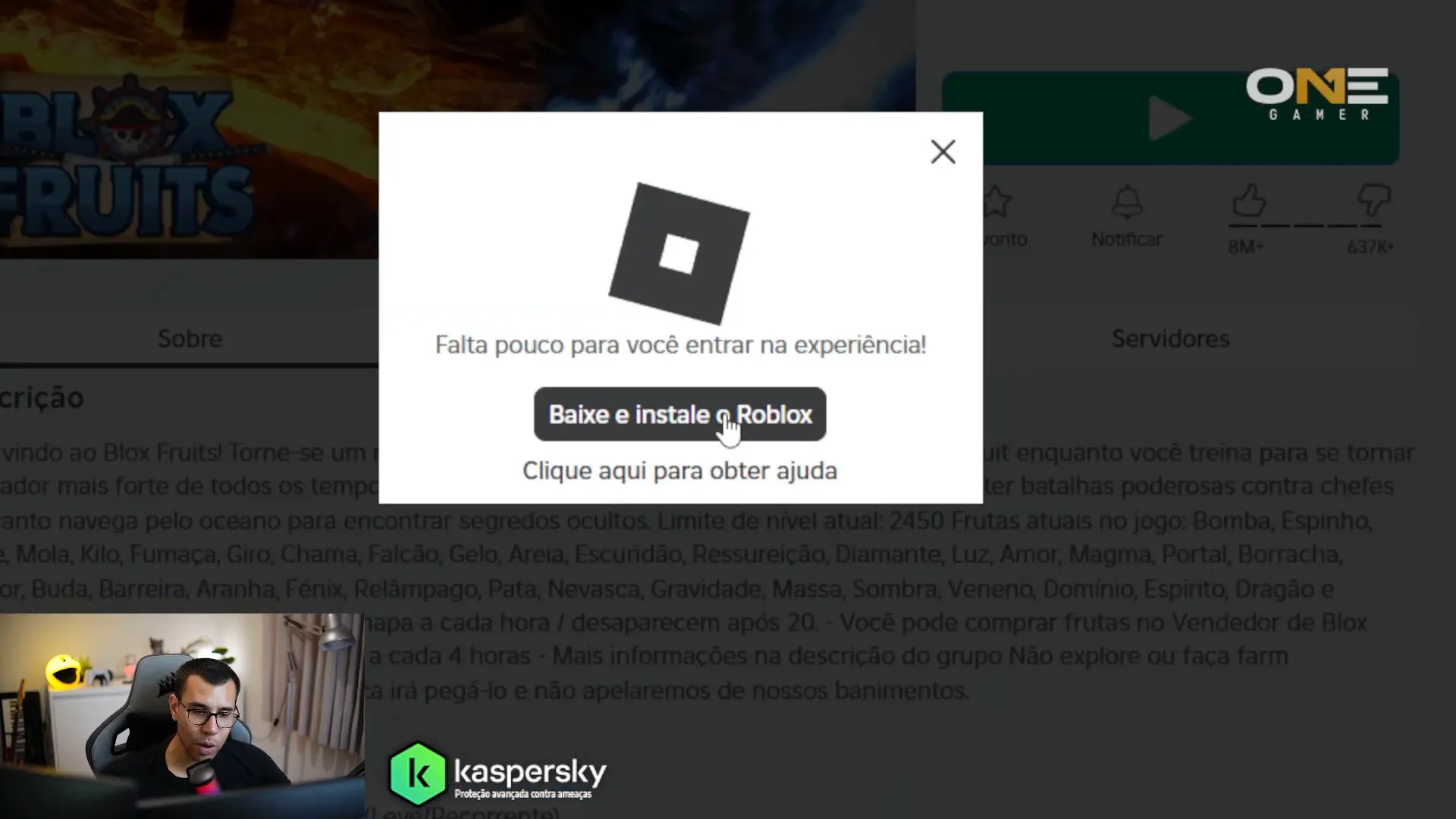
Installing Roblox
After downloading the file, locate it in the download folder and double-click to start the installation. The process is simple and fast. Once the installation is completed, Roblox will start automatically.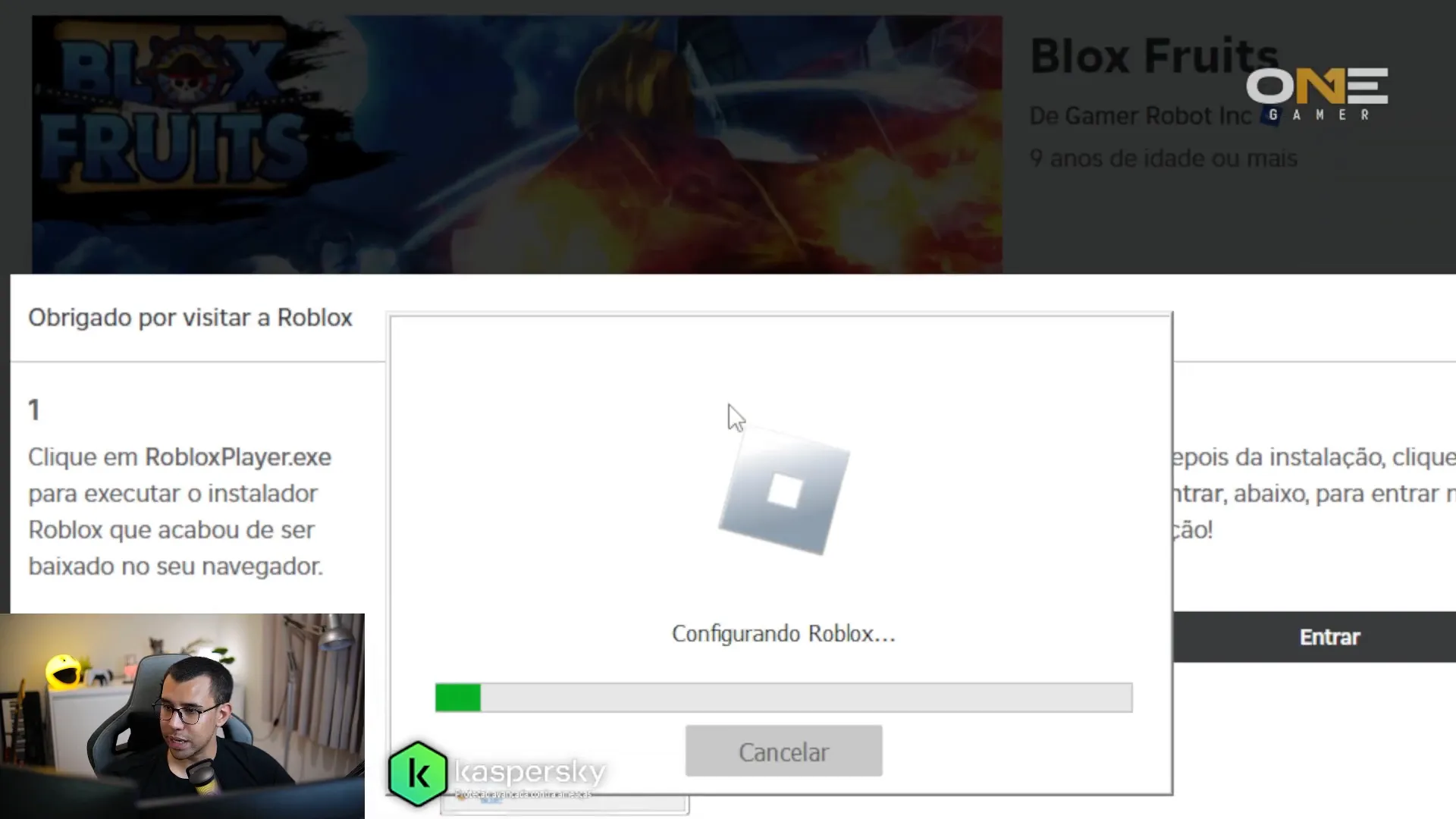
Playing Roblox
With Roblox installed, you can go back to the site and click again on the play button in the game you want to play. The game client will open and you will be logged in automatically with your account. Now you can explore and play any game available on Roblox!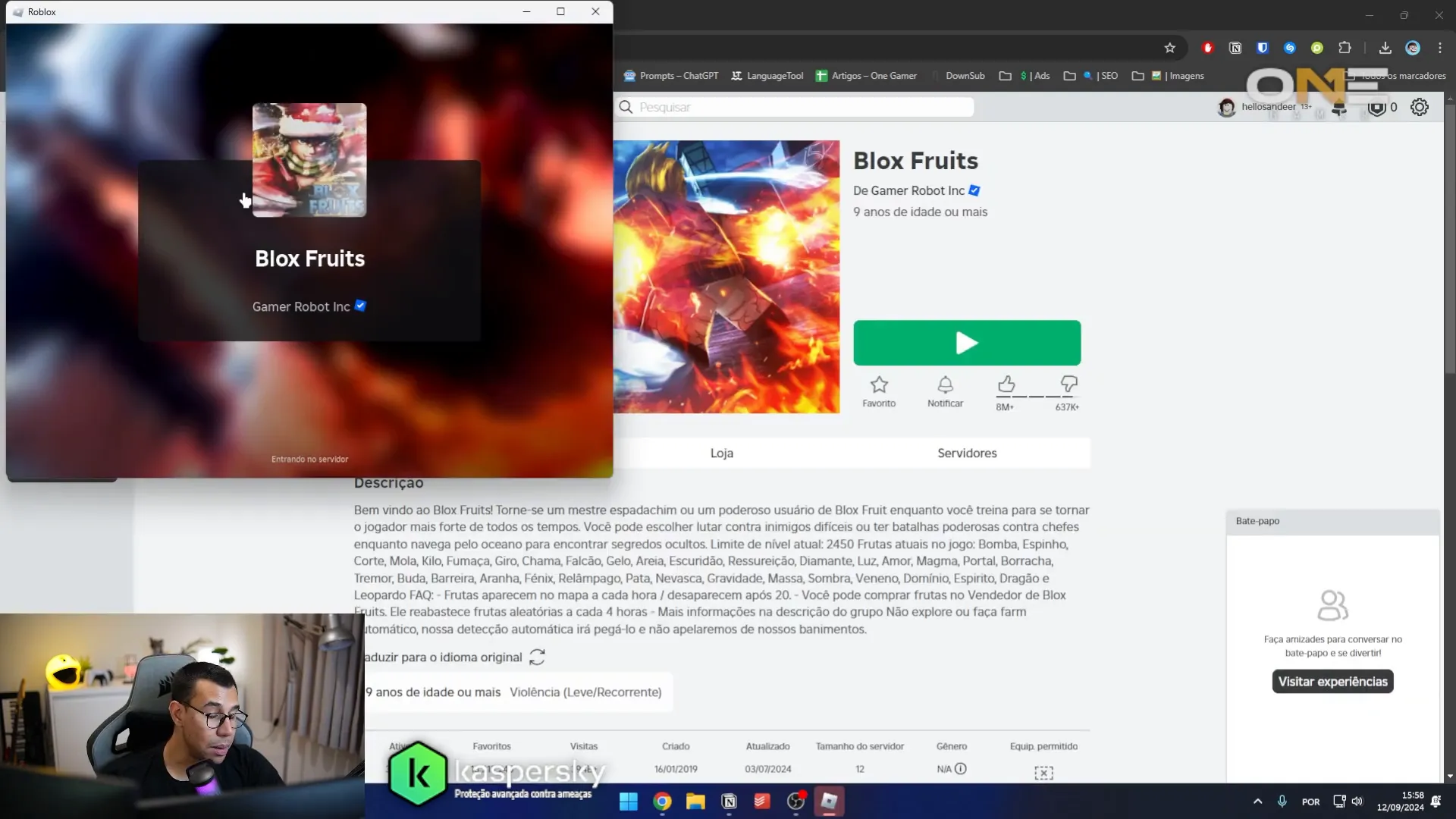
Roblox settings
In the Roblox client, you can access multiple settings. For example, you can send invitations to friends or leave the game. This facilitates interaction with other players and personalization of their experience.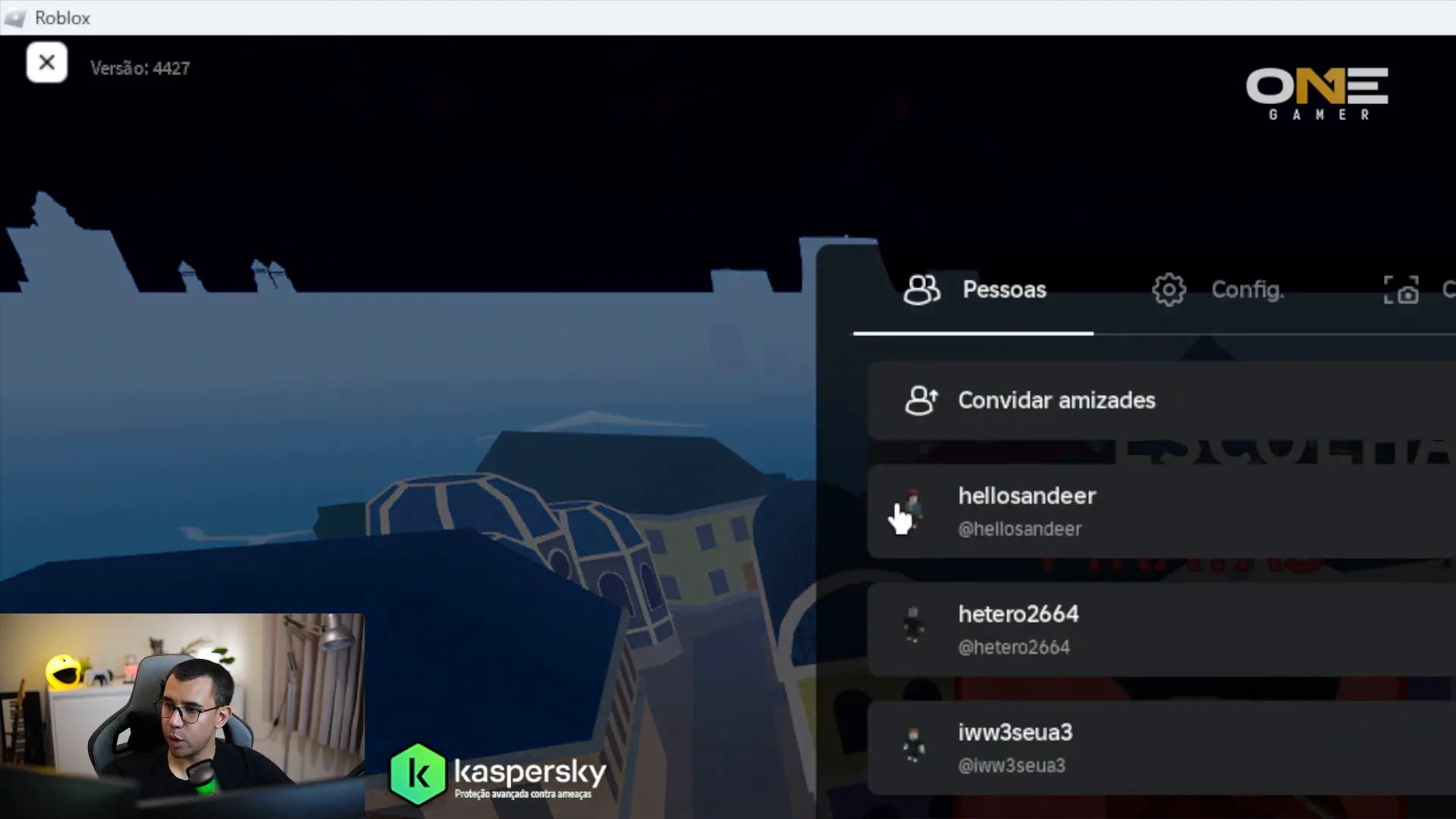
Access Alternatives
If you prefer, you can also access Roblox directly by the browser. The process is similar: click on the desired game and the Roblox client will be opened. Remember that having an email or phone linked to your account is always a good security practice.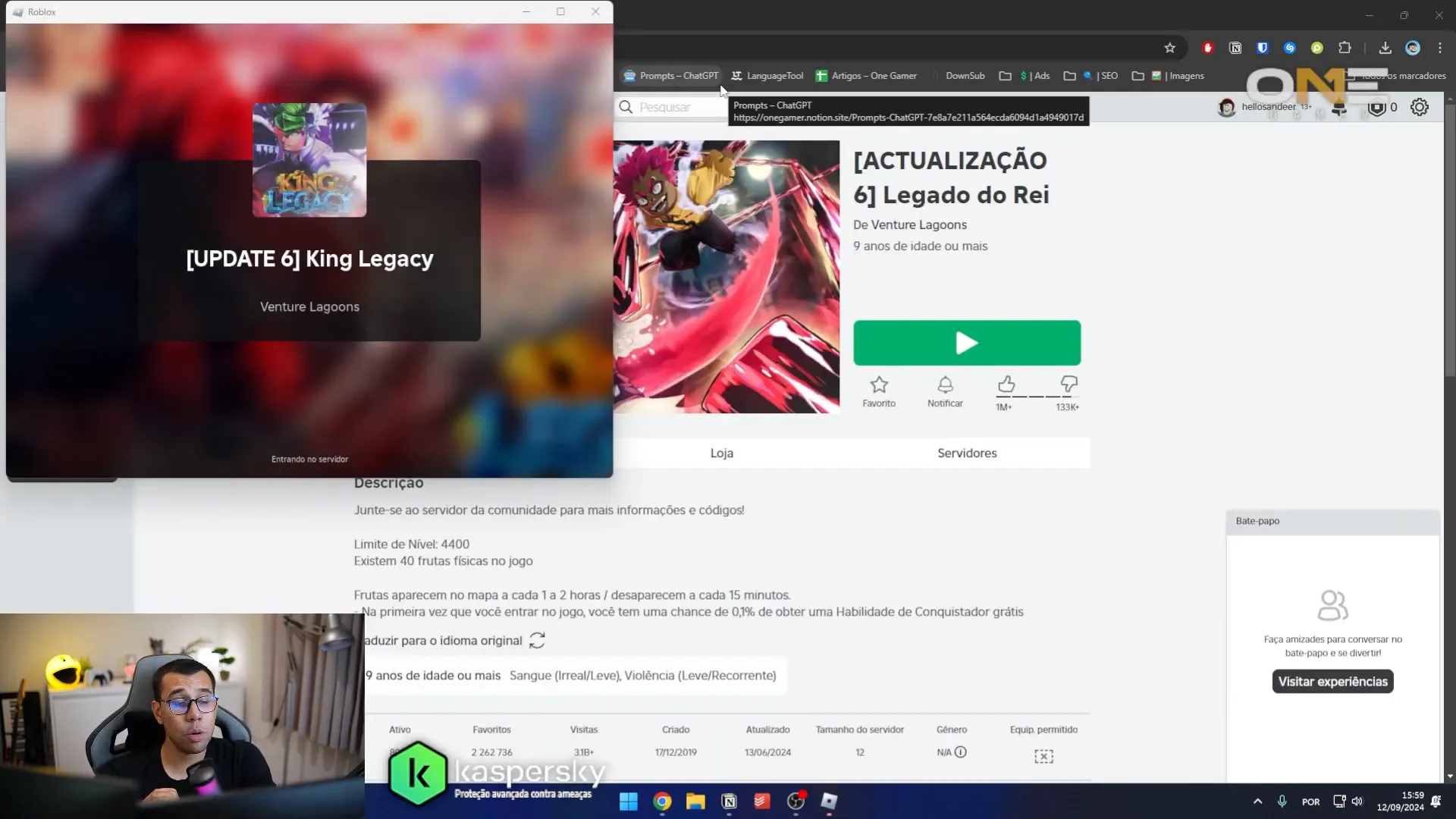
Conclusion
Now you already know how to download and install Roblox on your PC safely and quickly. If you have any questions or need more information about settings or tips for the game, feel free to leave a comment. We're here to help!
Have fun playing Roblox and enjoy all the experiences he has to offer!