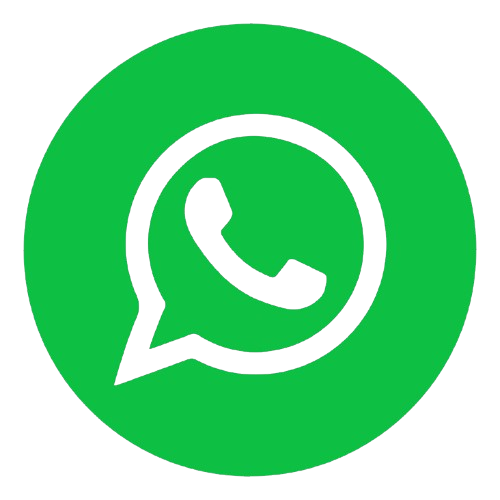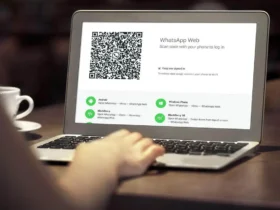Learn How to Stream Audio in Text on Whats App the newest feature that few people know how it works.
Photo by Christian Wiediger on Unsplash
If you have ever seen yourself in a situation where an audio received in WhatsApp need to be transcribed, but do not know how to do this, you are in the right place! In this post, we will explore the new official WhatsApp function that allows you to transcribe audios in plain and practical text. The feature is especially useful for those who receive many voice messages and prefer to have a written version. We will learn how to activate and use this new functionality.
Photo by Sara Kurfeß on Unsplash
What is the New Transcript Function?
The new WhatsApp transcript function was launched to facilitate the lives of users who receive voice messages. Now you can turn these messages into text without the need for external applications. This means that you can read your voice messages instead of listening to them, which is useful in various situations, such as when you are in a meeting or in a noisy place.
Photo by Rachit Tank on Unsplash
How to Activate Transcript Function
Activating the transcription function on WhatsApp is a simple process. See the step by step below:
- Access the App Store: Open your mobile app store. For Android users, this means accessing the Play Store. For iOS users, go to the App Store.
- Update WhatsApp: In the store, look for WhatsApp. If there is an update available, upgrade to the latest version.
- Open WhatsApp: After the update, open the WhatsApp app.
- Select Contact: Go to the contact chat that sent the audio you want to transcribe.
- Start Transcription: Tap the audio message and you will see the option "Do you want to transcribe the message?" Click "Start".
- Choose the Language: Now you will need to choose the language. Select "Portuguese (Brazil)" so that the transcript works correctly with your messages.
- Configuration Final: Click "Configure" and wait while WhatsApp downloads the language package needed for transcription.
Photo by Christian Wiediger on Unsplash
How does Transcript work?
Once the function is activated, the transcript will happen automatically. When you receive an audio, WhatsApp will transcribe it and show the text on the screen. You can click on the down arrow to see what was said. Transcription is done in real time, and accuracy is usually very good.
Photo by kuu akura on Unsplash
Alternatives for Manual Transcript
If for some reason automatic transcription does not work, there is an alternative. You can press the audio, click on the three dots and choose the "Transscribe" option. This will also start the process of transcription of the received audio.
Photo by Mariia Shalabaieva on Unsplash
Disabling the Transcription Function
If you decide you no longer want to use the auto transcription function, it is easy to disable it. Follow these steps:
- Press the three dots in the top right corner of the WhatsApp screen.
- Go to Settings.
- Access "Conversations."
- Disable the "Message Transfer" option.
Photo by Braden Hopkins on Unsplash
Benefits of Text Audio Transcription
Text audio transcription offers several benefits:
- Accessibility: Facilitates access to information, especially in environments where listening may not be possible.
- Reference Facility: You can easily review the message content without having to listen to the audio again.
- Efficiency: The transcript allows you to consume information quickly, saving time.
- Organization: Important messages can be stored in text, making search for information easier.
Photo by Amin Moshrefi on Unsplash
Final Considerations
The new text audio transcription function on WhatsApp is a valuable addition to all users. By making it easier to read voice messages, WhatsApp improves user experience, making communication more accessible and efficient. If you haven't experienced this new feature yet, follow the steps above and enjoy it!
Photo by Deeksha Pahariya on Unsplash
We hope you found this guide useful. If you liked it, do not forget to leave a like and sign up for more tips and tricks on how to use WhatsApp and other technologies. See you next time!