
Secret Commands To Turbine Lent Windows Performance
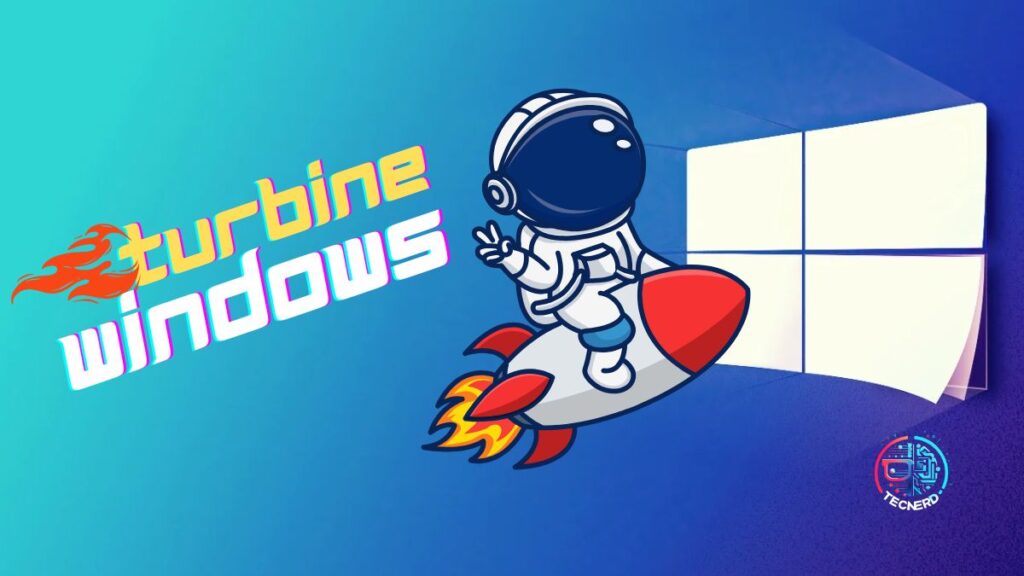
O performance of a computerr is crucial to ensuring that it works efficiently, without braking or slowness. Over time, it is normal that the operating system accumulates unnecessary files, configuration errors and other problems that can negatively impact your performance. This article presents a detailed guide with best practices for optimize Windows performance, approaching from simple adjustments to more advanced solutions.
- Why is Windows Slow?
- 1. File Cleaning Temporary
- 2. Virtual Memory Adjustment
- 3. Disabling Programs in Initialization
- 4. Perform a Clean Boot
- Five. Update Drivers and Software
- 6. Creating a New User Profile
- 7. Verification against Malware
- Eight. Disk Optimization Hard
- 9. Upgrade to an SSD
- 10. Adjust Visual Settings
Article Index:
Why is Windows Slow?
Before exploring the solutions, it is important to understand the factors that can affect Windows performance:
- accumulation of temporary files: Files created during program execution may occupy unnecessary space.
- Background programmes: Many apps automatically start with the system and consume resources.
- Improper settings: Standard settings may not be ideal for your computer hardware.
- Malware and viruses: Malintentioned software can compromise system performance.
- Outdated hardware: Components like memory Insufficient RAM or slow hard drive also impact speed.
Now that we know the causes, we will explore the solutions.
1. File Cleaning Temporary
The temporary files are generated by the system and the programs during their use. Although useful in some cases, they can accumulate and occupy unnecessary space on the disk.
How to clean temporary files:
- Press
Windows + Rpara abrir a janela "Executar". - Type
tempand press Enter. - In the open folder, select all files (
Ctrl + A) and exclude them (Shift + Delete). - Repeat the process using the commands
%temp%andprefetchno mesmo campo "Executar".
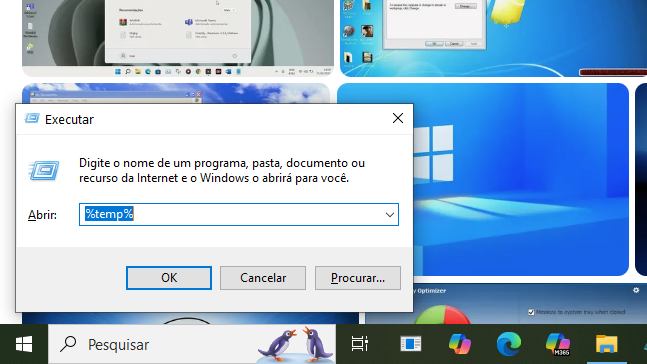
This cleaning can release disk space and improve performance.
2. Virtual Memory Adjustment
Virtual memory is an extension of RAM that uses hard drive space to store data temporarily. Adjust it can improve performance in systems with little RAM.
Steps to adjust the virtual memory:
- Open advanced system settings:
- Press
Windows + Q, digite "Configurações Avançadas do Sistema" e selecione a opção.
- Press
- Na aba "Avançado", clique em "Configurações" na seção "Desempenho".
- Vá para a aba "Avançado" novamente e clique em "Alterar" na seção "Memória Virtual".
- Desmarque a opção "Gerenciar automaticamente o tamanho do arquivo de paginação".
- Selecione a unidade principal (geralmente C:) e escolha "Tamanho personalizado".
- Set an initial and maximum size based on your installed RAM:
- Example: For 8 GB of RAM, use values between 8192 MB (8 GB) as minimum and 16384 MB (16 GB) as maximum.
Clique em "OK" e reinicie o computador para aplicar as alterações.
3. Disabling Programs in Initialization
Many programs set up to automatically start with Windows, consuming unnecessary resources.
How to disable programs at startup:
- Press
Ctrl + Shift + Escto open Task Manager. - Vá até a aba "Inicializar".
- Identifique os programas desnecessários (não relacionados ao sistema) e clique em "Desabilitar".
This reduces system startup time and improves overall performance.
4. Perform a Clean Boot
Clean startup helps identify if any program or service is interfering with performance.
Steps to perform a clean startup:
- Press
Windows + R, typemsconfigand press Enter. - Na janela Configuração do Sistema, vá até a aba "Serviços".
- Marque a opção "Ocultar todos os serviços Microsoft" e clique em "Desativar tudo".
- Vá para a aba "Inicialização de Programas" e clique em "Abrir Gerenciador de Tarefas".
- In Task Manager, disable all listed programs.
- Clique em "OK" na janela Configuração do Sistema e reinicie o computador.
After that, test if there is improvement in performance.
Five. Update Drivers and Software
Maintaining updated drivers is essential to ensure that hardware works properly with the operating system.
How to update drivers:
- Access Device Manager:
- Press
Windows + Xe selecione "Gerenciador de Dispositivos".
- Press
- Clique com o botão direito sobre um dispositivo (como placa gráfica ou adaptadores de rede) e escolha "Atualizar driver".
- Selecione "Pesquisar automaticamente software de driver atualizado".
Also, make sure your Windows is up-to-date by accessing system settings (Windows + I> Update and Security > Windows Update.
6. Creating a New User Profile
Corrupted profiles can cause problems in operating system performance.
How to create a new profile:
- Press
Windows + Xe selecione "Painel de Controle". - Clique em "Contas de Usuário" > "Gerenciar outra conta".
- Escolha "Adicionar um novo usuário nas configurações do computador".
- Create a new account with administrative privileges.
- Log in to the new account to check for performance improvements.
7. Verification against Malware
Malwares can consume significant system resources or even damage it.
Recommended tools:
- Microsoft Defender: Integrated to Windows, it provides basic threat protection.
- Malwarebytes: Excellent free tool for malware removal.
- SuperAntiSpyware: Specialized in removing spyware.
Perform a complete check regularly to prevent infections.
Eight. Disk Optimization Hard
If you use an HDD (mechanical hard disk), defragmenting it can significantly improve your performance.
How to defragment the disk:
- Press
Windows + S, digite "Desfragmentar" e abra a ferramenta correspondente. - Selecione a unidade desejada (geralmente C:) e clique em "Otimizar".
For users with SSDs, this step is not necessary, as these devices do not benefit from defragmentation.
9. Upgrade to an SSD
If you still use a traditional HDD, consider replacing it with an SSD (Solid State Drive). SSDs offer much higher speeds for reading and recording, dramatically reducing startup and program loading times.
10. Adjust Visual Settings
Visual effects can consume many features, especially on older computers or with limited hardware.
How to adjust the visual effects:
- Press
Windows + Q, digite "Configurações Avançadas do Sistema" e selecione a opção. - Na aba "Avançado", clique em "Configurações" na seção Desempenho.
- Escolha a opção "Ajustar para obter melhor desempenho".
This disables unnecessary animations, improving the fluidity of the system.
Keeping your computer optimized requires regular attention to system settings, useless file cleaning, frequent updates and malware checks. With the practices described above, you can significantly improve Windows performance, ensuring a more fluid and productive experience every day. Also remember that limited hardware may require physical upgrades, how to add more memory RAM or swap an HDD for SSD if optimizations are not enough to meet your needs!


Related Articles