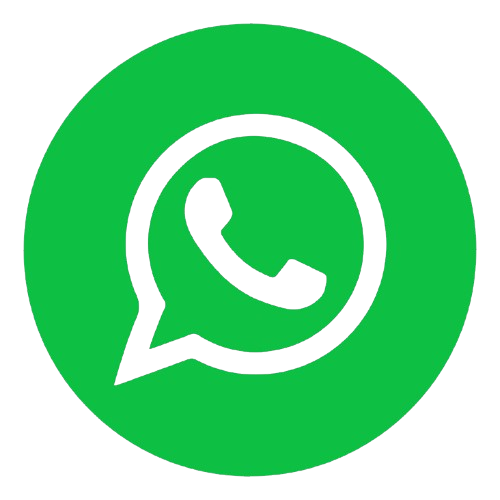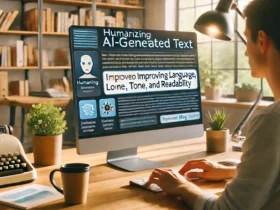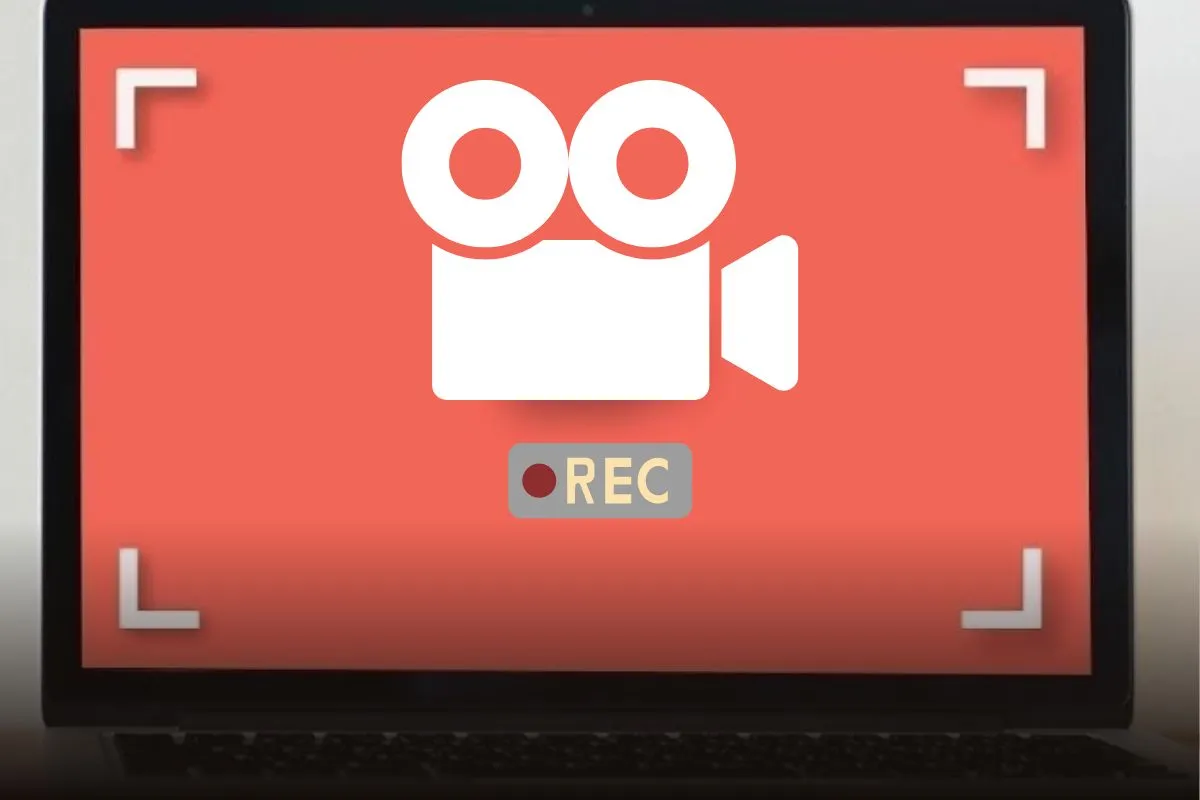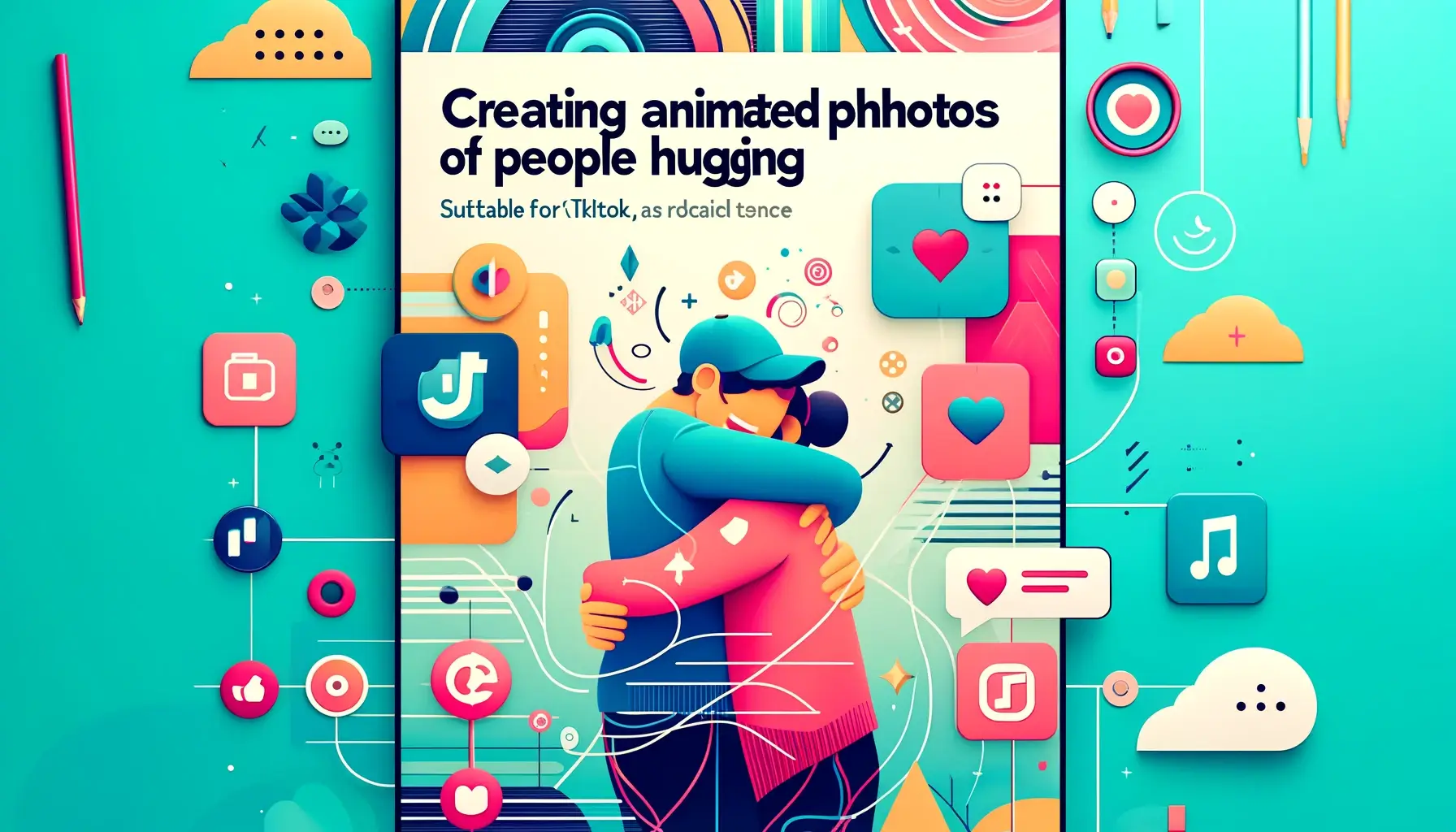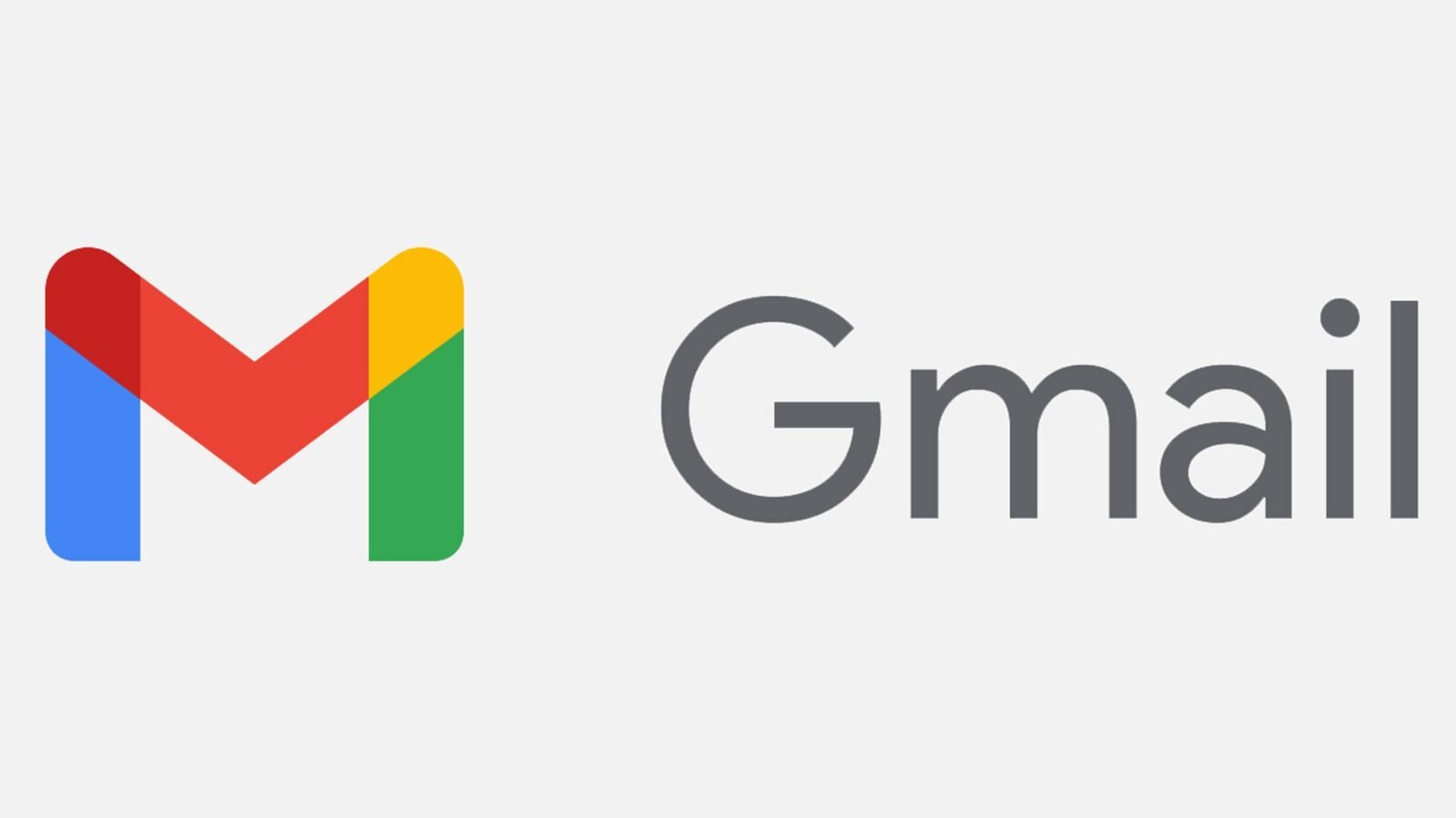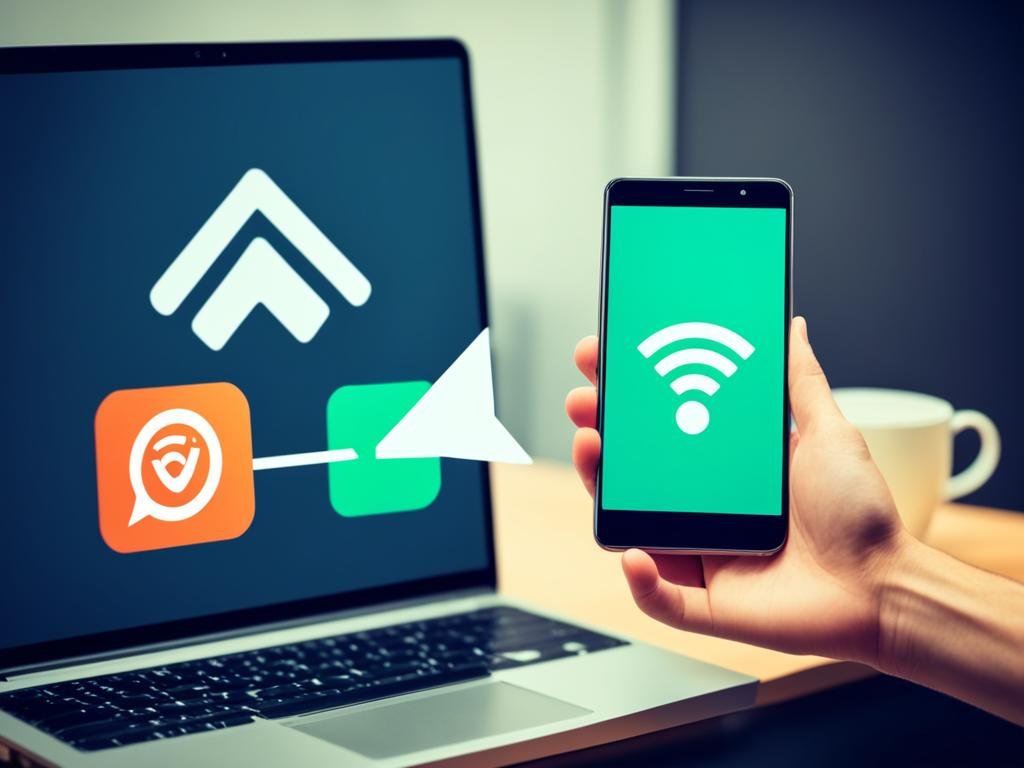Recording your PC screen is very useful. You can create screen recording tutorials, gameplays or videos for social networks. Windows has free and paid tools to help with this. Here you will learn How to Record PC Screen Easy and fast.
Content of this Article :
Windows 10 and 11 have Xbox Game Bar. It is an easy-to-use tool to record your screen. Pressing “Windows + G”, you open this function. For more options, try Movavi Screen Recorder or OBS Studio.
Use Xbox Game Bar has advantages. How to record videos and audios in apps without needing an Xbox. But you can't record the work area. For more detailed recordings, third-party software is better.
Movavi Screen lets you record with webcam and audio. And still schedule your recordings. OBS Studio is good for those who live and edit videos. Works on Windows, macOS and Linux.
Why not try now? See our tips and find the best screen recorder for you. These tools will change how you make videos on the PC. Whether for work, study or fun.
Introduction: The Importance of Recording PC Screen
Recording the PC screen is very common nowadays. It is essential for various online activities. This includes doing tutorials, show programs or recording games. Learn how to capture the screen became an important skill. Use one screen recorder changes the way you share information and save data.
Common uses
Many people use screen recording in different ways. Educators take online classes. Gamers record their best moves. Developers show how their software works. Even video creators win with it, making better content. Xbox Game Bar is a Windows tool that helps. It lets you record fast, tightening Windows + G.
Advantages of Recording Screen
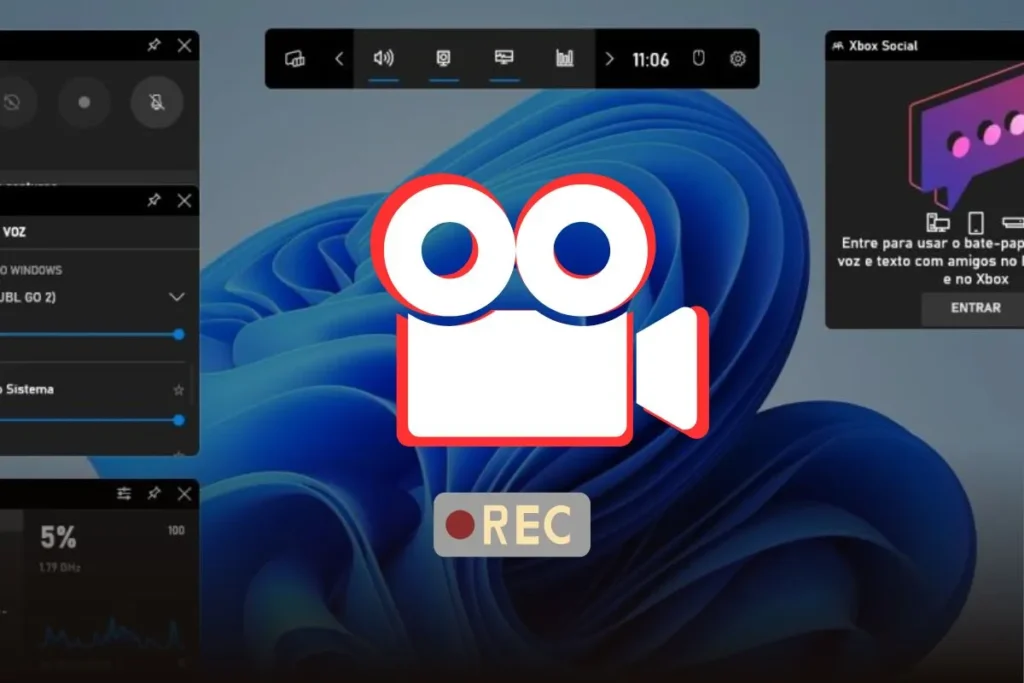
Recording your screen offers many benefits. You can share information clearly. Creates interactive, attractive and audio videos. Xbox Game Bar captures all the sound from the screen, even from the mic. But don't record the desktop, just games and apps. If you need more functions, programs like OBS Studio are great.
How to Use Xbox Game Bar to Record Screen
Want to learn how to record your PC screen? Use the Xbox Game Bar! I'll show you how easy it is with her. This feature already comes in Windows.
Step by Step
To record with Xbox Game Bar, it's simple:
1. Start Xbox Game Bar: Tighten Windows + G. See if Capture is on the menu.
2. Start Recording: Click to record or use Windows + Alt + R. So you record your PC.
3. Finish Recording: Click to stop or press Windows + Alt + R Again.
Game Bar saves videos on Videos/Captures, on Disk C. Easy to access and organize.
Xbox Game Bar limitations
Xbox Game Bar is practical. But it has limits. Do not record the desktop or File Explorer, only full-screen games or apps. Quality and frame rate can be better in other programs.
Want alternatives to how to record the pc screen? Try OBS Studio or Movavi. These are more complete options.
Use of Third Party Software: Advantages and Disadvantages
Using third-party software to record screen on Windows has many advantages. This includes more functions than Xbox Game Bar offers. Tools like OBS Studio and Movavi Screen Recorder have many features. They allow recording with webcam, programming recordings and reducing noise.
Resource Comparison
Choose a screen recording software from third parties brings many extra features. OBS Studio, for example, allows many streaming settings. It also records in various formats. Movavi Screen Recorder makes it easy to record audio from the system and microphone at the same time. It also has editing functions.
Other tools such as Camtasia offer high quality video editing. They are great for creating high-level tutorials and presentations. But these more sophisticated features can cost expensive, which can be a problem for some.
Compatibility and Costs
It is important to think about compatibility and costs when choosing a program to record screen. OBS Studio, for example, is free and works on multiple platforms. This includes Windows, macOS and Linux. But tools like Movavi Screen Recorder and Camtasia need a paid license for all features.
ShareX, which is free, offers basic editing. It is a good option for those looking for an easy and cost-free tool.
The choice of the best software depends on what you need to record and your budget. Thinking about it shows that screen recording software of third parties may be more flexible and functional. This compares to standard system options.
Movavi Screen Recorder: Features and Use
Movavi Screen Recorder is great for Record PC Screen Video. He has over 20 years of experience. It offers several options such as scheduling recordings and including the webcam image. This tool has a 4.5 out of 5 stars and costs 58.95 €.
Main Features
The Movavi Screen Recorder has very useful functions for recordings:
- Record system audio, webcam and microphone. That's super versatile.
- Allows you to draw on the screen during recording. Great for tutorials.
- Reduces audio noise to improve clarity.
- Recording schedule simplifies capturing live events.
- It offers a seven-day free trial. Test before buying.
How to Install and Use
See how easy it is to install and use Movavi Screen Recorder:
- Join Movavi's official website and download the program.
- Install it by following the steps indicated.
- Configure how to prefer by selecting screen and audio, for example.
- Record by clicking start. You can pause and resume whenever you want.
- Finish the recording and edit if desired. Save in the format you choose.
With these tips, you will Record PC Screen Video as a professional. Explore everything Movavi Screen Recorder can do.
OBS Studio: The Best Free Software
OBS Studio is the top for anyone who wants to record the screen for free. Gamers, teachers, and those who work with media love this program. This is because it has many useful functions, besides just recording the screen.
Resources Offered
With OBS Studio, you can add multiple fonts and mess with transitions. It even has an audio mixer and keyboard and mouse support. Further, you can schedule your recordings. And the best: works on Windows, macOS and Linux.
Recording Settings
To move on OBS Studio, it's good to adjust everything your way. This includes bitrate and output format. You have to learn a little, but it's worth it. So your recording is the way you want it.
QuickTime for Windows: A Versatile App
When we think of program to record screen, we remember QuickTime. It started for iOS, but now has Windows version. This version lets you record your screen easy.
QuickTime is versatile. He records meetings, games, tutorials and prepares presentations. But it's not the best to record heavy games. Its Windows version has limits.
With QuickTime, you can record screen and audio. This helps in projects with narration. But, it has less editing options than other programs. And it only saves files on your computer.
For those who want how to record computer screen Easy, QuickTime is good. If you need advanced editing and cloud saving, try Movavi or OBS Studio.
How to Record PC Screen on Windows with Xbox Game Bar
Recording your PC screen is easy with the Xbox Game Bar. Available on Windows 10 and 11, you don't need other apps. Press “Windows + G” to open the Bar and start recording.
First, make sure that the Game Mode It's on. Go to Windows Settings, click “Games” and then “Game Mode”. Activate it for a better recording, important for those who record games. Many play and share online, earning millions.
When you open the Xbox Game Bar, click “Capture” to record. Use the camera icon to start. To stop, press “Windows + ALT + R”. This feature is great for gameplays, tutorials and more.
However, Xbox Game Bar may have limitations. It may not appear by settings turned off, and recording audio or full screen can give problem. For more functions, EaseUS RecExperts is a good option. It has more features and works on multiple Windows.
The Xbox Game Bar is easy and practical to record. It's good for beginners. If you need more, OBS Studio or EaseUS RecExperts are good choices.
Alternative Software for Screen Recording on Windows
If you need one screen recording software more complete, there are several options. These alternatives have different features, prices and compatibility. So each person can find one that meets their needs.
Apowersoft
Apowersoft allows you to record the PC screen and has extra tools. You can create shapes and drawings while recording. It is perfect for anyone who wants to add notes or figures to the recordings.
This program also facilitates the publication of videos on YouTube. In addition, it supports various file formats such as MP4 and AVI. This makes Apowersoft a versatile choice for many users.
Other Popular Software
Some of the most popular software for How to Record PC Screen are:
- OBS Studio: Free, versatile and with tutorials for novices.
- Movavi Screen Recorder: Easy to use, with support for Full HD and 4K.
- Camtasia: Offers video editing and PowerPoint integration.
- Streamlabs OBS: Customizable, ideal for live broadcasts.
- Ezvid: It has video editor and is simple for players.
- Loom: Saves recordings in the cloud and is easy to use.
- ShareX: Screen capture with various editing options, but it is more complex.
- Debut Video Capture: Capture in various shapes and color adjustments and effects.
These tools range from basic functions to live editing and streaming. The choice of screen recording software ideal depends on what each user needs. It can be for tutorials, games, or professional presentations.
Conclusion
The power to record the PC screen on Windows is important muit. Professionals and enthusiasts need this skill. In the text, we see several tools to record the screen. We have options like Windows 10 Game Bar and other more complete programs.
Game Bar is easy and good for those who play and want to record. You don't have to download anything extra. OBS Studio and Movavi offer more functions for more detailed recordings. Choose the best screen recorder depends on what you need and want to do.
It has many ways to record the PC screen. That means you'll find a right tool for what you need. It can be to make a video, a tutorial or record a game. Check system requirements, adjust settings, and use keyboard shortcuts. So you record everything you need on your PC screen in a simple and effective way.
FAQ
How can I record my PC screen on Windows 10 or 11?
To record the screen on Windows 10 or 11, you can use the Xbox Game Bar. Press “Windows + G” to open the bar. Then, click “Capture” to start recording.
What are the main advantages of recording the PC screen?
The screen recording helps to do tutorials and record games. You can also show software and create content for the networks. This helps to share information clearly and interactively.
What are the limitations of Xbox Game Bar on screen recording?
Xbox Game Bar is useful, but has its limitations. It does not record the desktop or the Explorer. For more functions, better use other programs.
What are the advantages and disadvantages of using third-party software for screen recording?
Software such as Movavi Screen Recorder and OBS Studio have more features. They allow you to use the webcam, schedule recordings, and have editing tools.
On the other hand, some of these programs are paid.
What are the main features of Movavi Screen Recorder?
The Movavi Screen Recorder records video and audio. It also has drawing tools during recording. It is easy to install and use, meeting many needs.
Why is OBS Studio considered the best free screen recording software?
OBS Studio is free and feature-rich. Offers screenshot and audio, editing and even live streaming. Works on Windows, macOS and Linux. Allows custom adjustments for professionals.
Is QuickTime a good option to record the screen on Windows?
Yes, QuickTime is good for basic Windows recordings. However, it is not the best for more detailed recordings such as games.
How can I record the PC screen with the Xbox Game Bar on Windows?
To use the Xbox Game Bar, press “Windows + G”. Then click the capture and record buttons. It's simple and practical.
What are some software alternatives for screen recording on Windows?
In addition to the Xbox Game Bar, there is Apowersoft, which allows you to make drawings during recording. Other software also offer notes and extra features. All are good choices for different needs.
Links of Fonts
- How to Record PC Screen with Windows 10 or 11
- How to record PC screen with Windows 10 or 11 without installing anything
- Learn how to record screen on Windows 10 in a simple and fast way
- How to Record PC Screen on Windows 10 or 11 – Tecnoblog
- How to Record PC Screen: A complete guide for beginners
- 15 tools for recording PC screen with audio: best free and paid options | CROWD Blog
- How to record screen on Windows 10 without the Xbox game bar
- How to Record PC Screen on Windows 11
- How to record gameplay on PC in the best quality possible?
- Screen Recording: Full Guide
- How to record YouTube videos on any device in 2024: the ultimate guide
- Top 10 Free Screen Recorders Without Watermark
- How to record PC screen using Movavi Screen Recorder | Time Brazil
- How to record the screen on Windows 10 – The 16 Best Programs
- How to record screen with OBS [2024] – Movavi
- OBS screen recorder: everything you should know about it
- QuickTime screen recording with audio: a step-by-step guide
- The 16 best screen recorders for PC s Free and Paid
- How to use the Xbox game bar to record the screen on Windows
- How to enable Xbox Game Bar recording to capture Windows screen [Definite Guide]
- 14 Best programs to record PC screen for free
- Best Computer Screen Recording Software | Record, Edit and Share
- Alternative software for recording classes or meetings
- 6 Ways Tested | How to Record a Part of PC Screen
- How to Record a Windows PC Video
- {=$art[title]}